iSCSI - It stands for "Internet Small Computer System Interface". An industry standard protocol allowing sharing block storage over the Ethernet.
iSCSI Target - An object allowing iSCSI initiator to establish a connection.
iSCSI Initiator - Usually an application server that consumes iSCSI shared storage
iSCSI virtual disk - An vhd file that can be mounted as shared disk by iSCSI initiator
Here are the steps to create three node windows cluster using this feature.
Step 1. Enable iSCSI target
In Server Manager, choose "Add roles and features" -> Role-based installation -> Next to select HPV-HOST from server pool -> Check "File and Storage Services" -> Check "File and iSCSI Services" -> Check iSCSI Target Server -> Restart vm host to complete the feature installation.
Step 2. Configure iSCSI target Server
On HPV-HOST, launch Server Manager -> choose "File and Storage Services" -> iSCSI -> Under "TASKS" choose New iSCSI Virtual Disk
Give it a name and optional description.
Specify size and type of disks. We prefer Dynamic disks as we can always expand it if needed. Starting size is 30 GB
Choose New iSCSI target.
Name it as the vm host name "HPV-HOST".
Repeat above steps for E:, F: drives. Just use Existing iSCSI target which is already created for Mars.
In Access Servers pane, click Add to add Mars from initiator cache on the target server
Repeat the above steps for Jupiter and Saturn who will be two more nodes in the cluster.
Click Next button to enable authentication. Leave "Enable CHAP" and "Enable reverse CHAP" as is. Review summary page.
Click on "Create" button to create iSCSI disks.
Step 3. Configure iSCSI initiators on cluster nodes
On Mars, go to Admin Tools -> iSCSI Initiator. Type in "HPV-HOST" in the Target box. Click Quick Connection button. If connection is successful you'll see the name and connected status.
Repeat these steps to establish connections to the target from nodes Jupiter and Saturn.
Step 3. Configure iSCSI disks on cluster nodes
On Mars, Jupiter and Saturn you should see the following screenshot in Disk Manager. Notice the iSCSI shared disks all are shown as "Offline" and "Unknown"
Right click a disk and choose "Online". Notice the disk is now changed from "Offline" to "Not initialized".
Richt click on the disk again and choose "Initialize Disk".
Take default in disk initialization. After clicking OK, the disk shows up as "Basic" and "Online".
Notice the status difference among the three disks
Right click on the disk and choose "New Simple Volume". Give it a size.
Next assign a drive letter to the new disk. We call it X for data as D: is being used by CD-ROM
Click on Next to format the drive. Label it as "Data" and use 64KB for allocation unit size.
When format is complete, the disk drive X shows up in Windows Explorer and Disk Manager.
Repeat the above steps for log, tempdb, quorum and MSDTC drives. After all disk drives have been formatted successfully, they should look like the diagram below:
Step 4. Verify iSCSI disks on cluster nodes via Validation. We choose all tests including shared disk storage and the result is success.

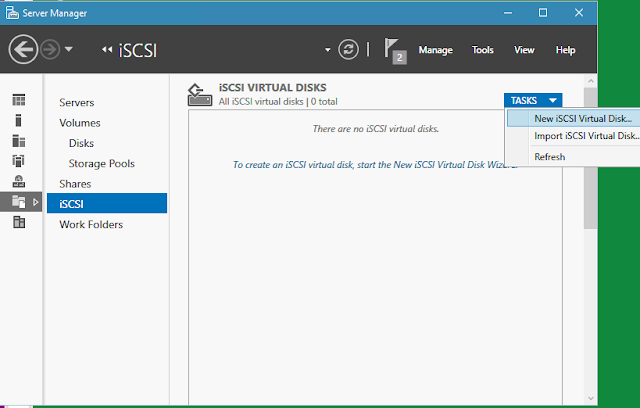















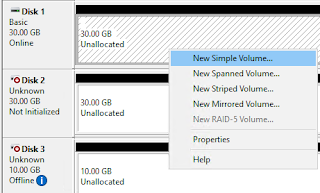
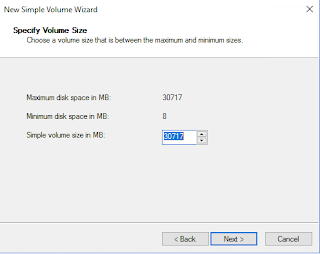





No comments:
Post a Comment